Digital Signature: A Crucial Digital Security Technology
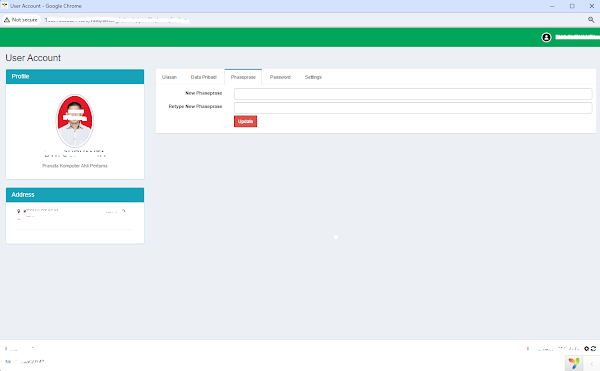
In today's digital era, trust and security in electronic transactions have become increasingly important. One of the most crucial tools in ensuring the integrity and authenticity of digital information is the digital signature. This article will discuss what a digital signature is, how it works, its benefits, and some of the challenges it faces. What is a Digital Signature? A digital signature is a cryptographic mechanism that allows an individual to sign electronic documents securely. Similar to a handwritten signature on paper documents, a digital signature is used to verify the identity of the signer and ensure that the document has not been altered since it was signed. How Does a Digital Signature Work? Digital signatures operate through a cryptographic process involving two keys: a private key and a public key. 1. Creating Phaseprase: Phasephrase, or sometimes spelled as "phase phrase," is a specific term related to cryptographic security, particularly in the ...